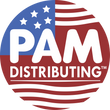UNV-FAQ-IPC How do I set the IP Camera Video?
Answer:
Note: This function or management page may vary with models. Please see actual Web interface for details.
Note: Only some certain models support third stream.
1. Click Setup > Video & Audio > Video.

2. Modify the settings as required. The following table describes some major parameters.
| Parameter | Description |
|---|---|
| Video Compression | Three options: H.265, H.264 and MJPEG. Note: Image Quality cannot be set when Video Compression is set to H.265 or H.264. When set to MJPEG, only three frame rates are available: 1, 3 and 5; and Bit Rate, I Frame Interval, Smoothing and U-Code cannot be set. The bit rate changes to the default when you change the setting between H.264 and H.265. The default bit rate for H.265 is half of that for H.264. |
| Frame Rate | Frame rate for encoding images. Unit: FPS (frame per second). Note: To ensure image quality, note that the frame rate should not be greater than the reciprocal of shutter speed. |
| Bitrate Type | CBR: Constant Bit Rate, which means that the camera transmits data at a constant data rate. VBR: Variable Bit Rate, which means that the camera adjusts the bit rate dynamically according to image quality. |
| Image Quality | When Encoding Mode is VBR, you can move the slider to adjust quality level for images. Moving the slider toward Bit Rate decreases the bit rate and may affect image quality. Moving the slider toward Quality increases the bit rate and improves image quality. |
| I Frame Interval | Interval at which an I frame is encoded. Normally, a shorter I frame interval offers better image quality but consumes more bandwidth. |
| GOP | Group Of Pictures in MPEG video encoding. This parameter specifies the order in which intra-frames (I frame) and inter-frames are arranged. |
| SVC | SVC (Scalable Video Coding) can reduce storage without compromising playback quality. |
| U-Code | Basic Mode: The actual bit rate is around 3/4 of the set bit rate. Advanced Mode: The actual bit rate is around 1/2 of the set bit rate. Note: When U-Code is enabled, video compression only supports H.264 and H.265. MJPEG is not supported. When U-Code is enabled, the capture mode does not support frame rates higher than 30. |
| Smoothing | Set the extent of smoothing. Choosing Clear means disabling Smoothing. Moving the slider toward Smooth increases the level of smoothing but will affect image quality. Note: In a poor network environment, you can enable smoothing to get more fluent video. |
| BNC Output | BNC output supports NTSC and PAL. |
3. Click Save.
TAGS:
Image setting, image setup, video, video compression, resolution, fps, image quality, I frame, GOP, U-code, Bitrate Type, SVC, BNC