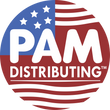UNV-FAQ-NVR How do I set Alarm Input & Output in NVR?
Answer:
Note: Only some certain models support this function. Please see the actual model for details.
Note: This function, management page and supported alarm triggering and arming schedule may vary with models. Please see actual Web interface for details.
Note: The number of cameras that can be connected may vary with NVR model.
Alarm Input
1. Click Alarm > Input/Output > Alarm Input.
2. Click  for the desired camera. In the Alarm Input window, select Enable to enable alarm input.
for the desired camera. In the Alarm Input window, select Enable to enable alarm input.
3. Select the normally open (N.O.) or normally closed (N.C.) trigger mode, and then click OK.

4. Click  under Trigger Actions and then set action(s) to trigger. For more details, refer to Alarm-triggered Action Index.
under Trigger Actions and then set action(s) to trigger. For more details, refer to Alarm-triggered Action Index.

5. Click  under Arming Schedule and then set the time when actions will be triggered.
under Arming Schedule and then set the time when actions will be triggered.

Note: The default schedule is 24×7. You may change it as needed and set up to eight different periods for each day. Time periods cannot overlap.
Note: To apply the same arming schedule to other days, select the intended days right to Copy To.
Note: To apply the same settings to other cameras, click Copy, select cameras, and then click OK.
Alarm Output
1. Click Alarm > Input/Output > Alarm Output.
2. Click  under Edit for the desired camera, and then set the default status and duration. After you have completed the settings, click OK.
under Edit for the desired camera, and then set the default status and duration. After you have completed the settings, click OK.
3. Click  under Arming Schedule and then set the time when actions will be triggered.
under Arming Schedule and then set the time when actions will be triggered.
Note: To apply the same settings to other cameras, click Copy, select cameras, and then click OK.
TAGS:
Alarm info, alarm type, alarm report, third-party device, trigger alarm, trigger actions, motion detection alarm, Boolean alarm, common alarm, arming plan